Google Workspace is more than just Gmail and Docs. It's an ecosystem packed with powerful native features, add-ons, and third-party integrations that can dramatically cut down on manual work and streamline complex processes. Yet, many teams barely scratch the surface, sticking to default settings and missing out on hours of reclaimed time each week.
This guide dives deep into essential google workspace productivity tools, organized by specific use cases to help you find precisely what you need. We move beyond generic feature lists to provide actionable setup tips, real-world workflow examples, and honest assessments of each tool's limitations. Whether you are a data analyst managing reports, a marketing team coordinating campaigns, or a small business owner optimizing operations, this resource is designed to help you build a smarter, more efficient digital workplace.
We will explore tools that solve critical bottlenecks in:
- Data Handling: Effortlessly import and manage data within Google Sheets.
- Collaboration: Enhance teamwork with integrated project management and communication platforms.
- Automation: Connect your apps to eliminate repetitive, manual tasks.
- Reporting & Visualization: Create clear, insightful reports and diagrams directly within your workspace.
Each entry includes screenshots and direct links to get you started immediately. Our goal is to provide a clear, practical roadmap for transforming your Google Workspace from a simple suite of apps into a powerful, customized productivity hub tailored to your team's specific needs. Let's unlock the true potential of your digital toolkit.
1. CSVtoSheets™
For professionals who frequently handle exported data, CSVtoSheets™ is a deceptively simple yet powerful macOS utility that fundamentally streamlines the process of getting data into Google Workspace. It eliminates the tedious, multi-step workflow of manually uploading CSV, XLS, or XLSX files into Google Sheets. Instead, it transforms this repetitive task into a single, elegant action: a double-click. This tool is a prime example of a dedicated utility that solves a common friction point, making it one of the most impactful google workspace productivity tools for data-centric roles.
What It Does & When to Use It
CSVtoSheets™ becomes the default application on your Mac for handling spreadsheet files. After a one-time Google authorization, any time you double-click a supported file, it instantly opens as a new, fully editable Google Sheet in your web browser. This direct-to-cloud action is a significant time-saver, bypassing the need to open Google Drive, click "New," select "File upload," find the file, upload it, and then open it with Sheets.
Use CSVtoSheets™ for:
- Recurring Reports: Instantly open daily or weekly exports from CRM, ad platforms, or analytics tools.
- Data Reconciliation: Quickly load financial statements or transaction logs for analysis.
- Marketing & Sales Ops: Streamline the process of handling lead lists, campaign results, and CRM data dumps.
Workflow Example & Quick Setup
Setup:
- Download and install the macOS application.
- Launch the app and grant it one-time authorization to access your Google account. It does not store your password.
- The app will now be the default handler for .csv, .xls, and .xlsx files.
Workflow:
- A user exports
campaign_results_q3.csvfrom their marketing platform. - Instead of navigating to Google Drive, they simply double-click the downloaded file in their Finder.
- Within seconds, a new Google Sheet named
campaign_results_q3opens in their default browser, ready for analysis and sharing.
Unique Strengths & Considerations
CSVtoSheets™ stands out for its focused, friction-free approach. Its privacy-first design is a key differentiator; your data is processed locally, and the app never stores your Google password. The pricing model is another major advantage: a one-time lifetime license instead of a recurring subscription fee, which is a rarity in the SaaS world.
| Feature | CSVtoSheets™ | Manual Google Sheets Import |
|---|---|---|
| Action | Double-click file | 5+ clicks (Open Drive, New, Upload, etc.) |
| Time per File | ~3 seconds | ~30-60 seconds |
| Privacy | Local processing, no password stored | Data uploaded to Google's servers |
| File Support | .csv, .xls, .xlsx | All supported Drive formats |
| Cost | One-time fee (currently $14), free trial | Free |
| Platform | macOS only | Web-based (all platforms) |
Key Consideration: The tool is exclusively for macOS and requires an active internet connection to function. However, for Mac users in data-heavy roles, its efficiency gains offer a compelling and immediate return on investment. If you're new to this file type, you can explore more about the CSV format on CSVtoSheets.com.
2. Google Workspace (official plans and checkout)
While not a tool in itself, the official Google Workspace pricing and checkout portal is the essential starting point for unlocking the full suite of Google Workspace productivity tools. This is the primary, most reliable source for comparing plans, understanding feature limitations, and provisioning accounts for your team. It offers a detailed breakdown of storage quotas, Google Meet participant limits, security options, and access to premium features like Gemini AI across its Business and Enterprise tiers.
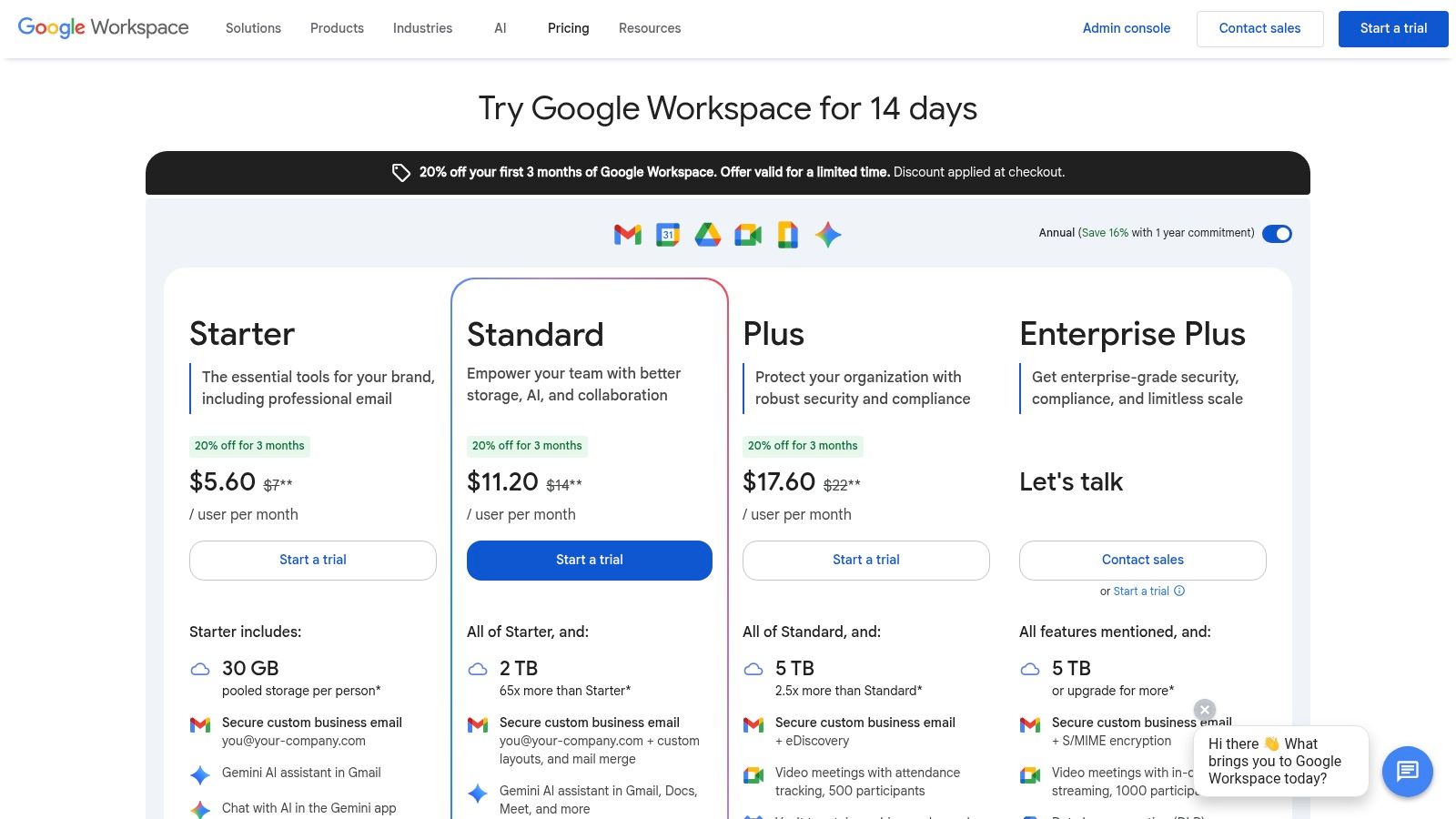
The platform’s main advantage is its accuracy; it provides the official feature matrix, ensuring you select a plan that precisely matches your operational needs without relying on outdated third-party information. The provisioning process is seamless, especially when connecting to an existing Google domain, and includes a 14-day free trial to test capabilities before committing.
Key Details and Practical Tips
- When to Use It: Use this portal when you're first setting up a professional domain, upgrading from a free Gmail account, or need to scale your existing plan to accommodate team growth or advanced security requirements.
- Pricing: Plans range from Business Starter (around $6/user/month) to Enterprise, with options for flexible monthly or discounted annual billing. Note that promotional pricing may be displayed, so always verify the final cost at checkout.
- Workflow Example: A small business owner decides to upgrade from free Gmail to get a custom email address (
name@yourcompany.com). They use the portal to compare the Business Starter and Standard plans, opting for Starter. They sign up for the 14-day trial, provision five user accounts, and set up billing to activate the full features after the trial period. This unified environment also simplifies processes like moving data from legacy systems, a common task you can explore further by learning how to convert Excel files to Google Sheets. - Pros: Official and most accurate source, smooth account provisioning, direct access to trials.
- Cons: Promotions can be regional and time-sensitive, potentially causing confusion.
Website: https://workspace.google.com/pricing
3. Google Workspace Marketplace
The Google Workspace Marketplace is the central directory for discovering and installing third-party apps that integrate directly with your Google Workspace environment. It functions as an app store specifically for Google Workspace productivity tools, allowing you to extend the native functionality of Gmail, Drive, Calendar, and the Docs suite. The platform hosts thousands of free and paid add-ons, from CRM integrations in Gmail to advanced data connectors for Google Sheets.
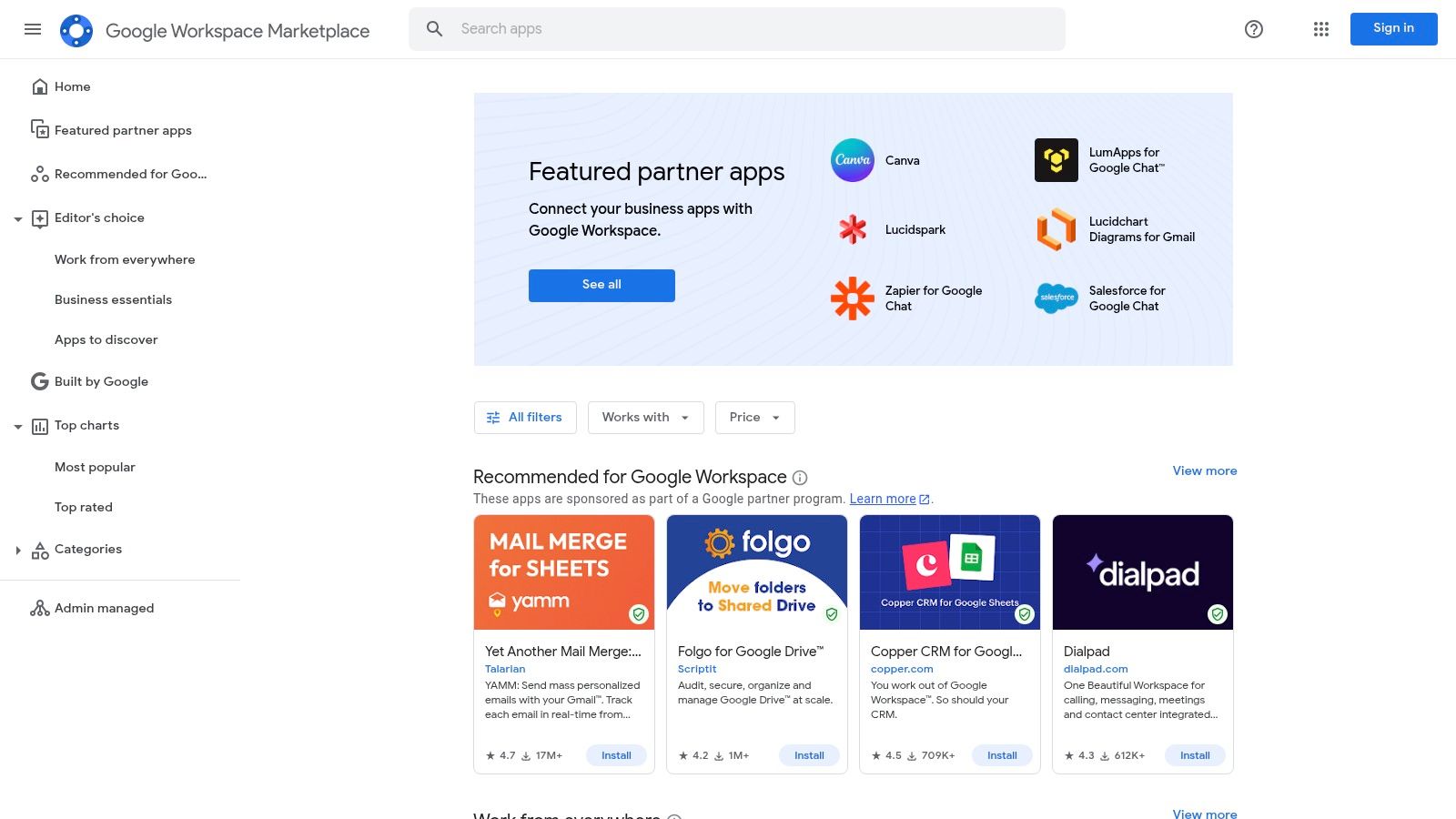
Its primary advantage is the vetted ecosystem; apps are reviewed against Google's policies, providing a baseline of security and integration quality. It simplifies enterprise rollouts by allowing administrators to perform domain-wide installs, ensuring teams have consistent access to necessary tools without requiring individual user action. This centralized management is crucial for maintaining security and compliance across an organization.
Key Details and Practical Tips
- When to Use It: Use the Marketplace when a native Google Workspace feature is missing or insufficient for your workflow. It's the first place to look for specialized tools, automation connectors (like Zapier or Make), or integrations with other software you already use (like Asana, Slack, or Salesforce).
- Pricing: Varies significantly. Many apps offer a freemium model with basic features for free and paid tiers for advanced capabilities. Others are subscription-based. Pricing is set by the third-party developer, not Google.
- Workflow Example: A marketing team wants to track project progress without leaving their inbox. An administrator searches the Marketplace for "project management for Gmail," finds an add-on like Trello or Asana, and uses the admin install feature to deploy it to the entire marketing organizational unit. Team members can now create tasks and update project boards directly from an email thread.
- Pros: Apps are reviewed under Google's policies for a level of safety, one-click domain installs for admins simplify enterprise rollouts.
- Cons: Quality and support vary widely by vendor, and some apps require admin approval before individual users can install them.
Website: https://workspace.google.com/marketplace/
4. Google Workspace Learning Center
The Google Workspace Learning Center is the official, authoritative resource for mastering the entire suite of Google Workspace productivity tools. It provides comprehensive, vendor-authored guides, quick start tutorials, and practical tip sheets designed to help new users onboard quickly and experienced users discover advanced functionalities. The center covers everything from Gmail and Calendar to more complex applications like Sheets and Scripts.
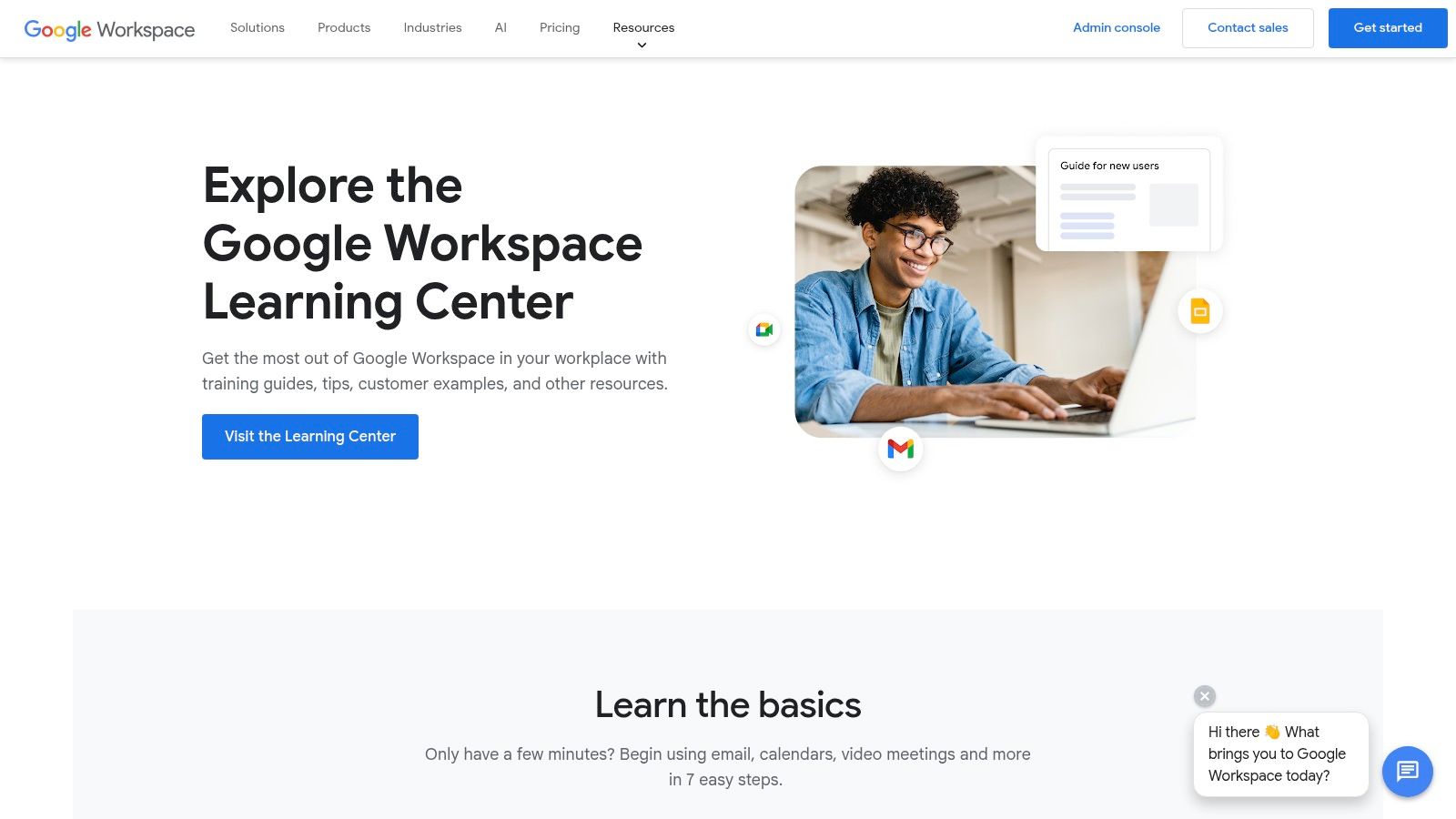
Its primary advantage is its reliability; all content is up-to-date and directly from Google, ensuring accuracy. The learning paths are structured by product and user role, making it an invaluable tool for team training, self-paced learning, and finding official solutions to common workflow challenges without sifting through unofficial forums or outdated blog posts.
Key Details and Practical Tips
- When to Use It: Ideal for onboarding new employees, training teams on a specific Google Workspace app, or for individuals looking to deepen their skills in tools like Google Sheets for data analysis or Google Slides for presentations.
- Pricing: The Learning Center is a completely free resource provided by Google. There are no subscriptions or hidden costs.
- Workflow Example: A marketing manager wants their team to become more proficient in using Google Sheets for campaign tracking. They navigate to the Learning Center, find the "Sheets for Beginners" learning path, and share the link in their team's Google Chat space. Team members follow the tutorials to learn pivot tables and chart creation, improving their reporting efficiency.
- Pros: Official, accurate, and always current content; completely free to use; excellent for structured team onboarding and training.
- Cons: Purely educational content with no interactive labs or direct software integration; does not offer certifications.
Website: https://workspace.google.com/training/
5. Asana (Google Workspace integration)
For teams needing a robust project management framework that lives alongside their communication and documentation tools, Asana’s native Google Workspace productivity tools integration is a powerful solution. It bridges the gap between unstructured conversations in Gmail and actionable tasks, allowing users to turn emails into trackable work items directly from their inbox. The platform also offers deep integrations with Drive, Calendar, Docs, and Sheets, making it a central hub for organizing collaborative projects.
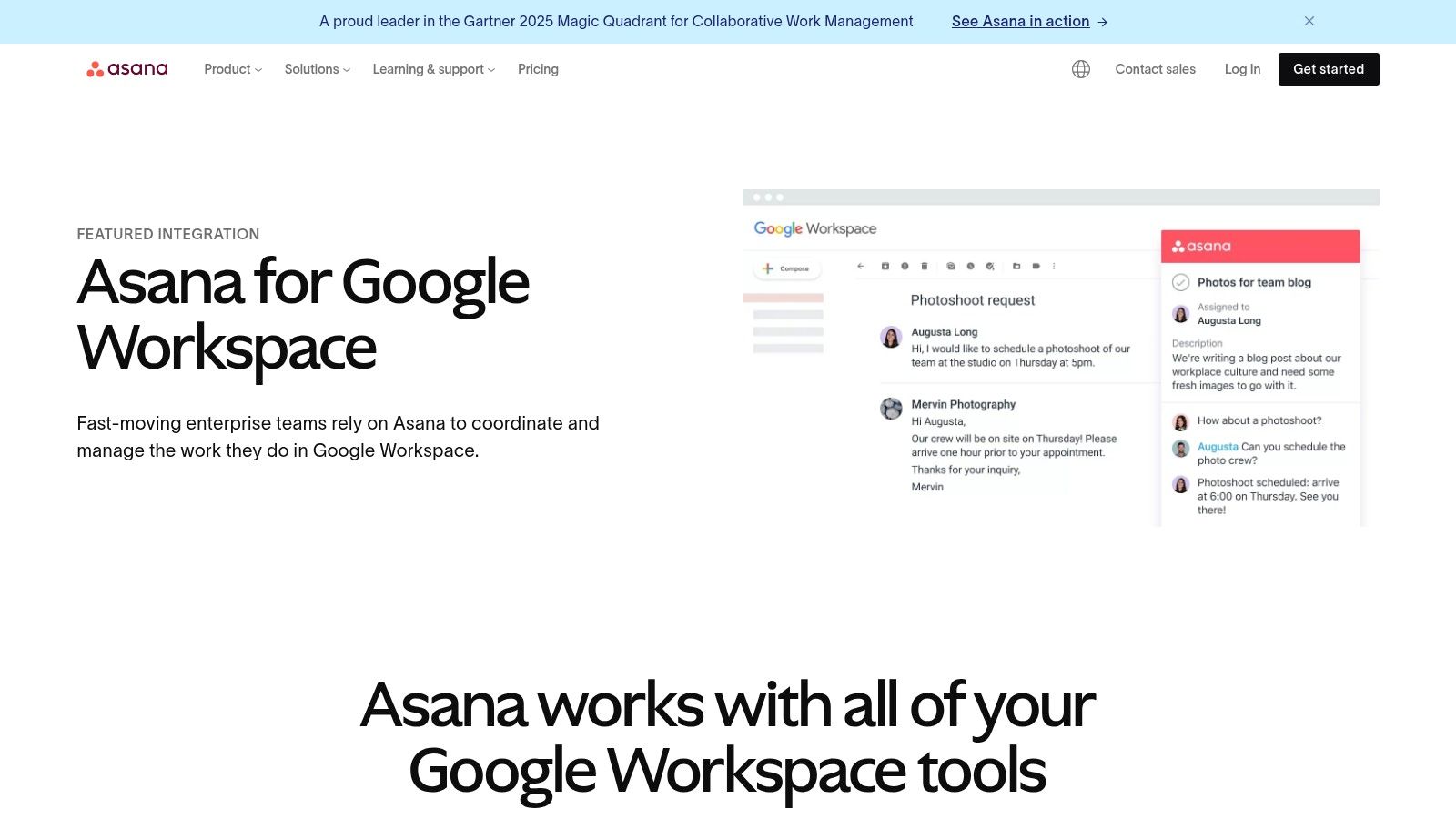
Asana’s primary advantage is its ability to create a single source of truth for project status, deadlines, and dependencies while still leveraging the familiarity of Google's tools. By attaching Drive files to tasks or syncing project deadlines with Google Calendar, teams reduce context switching and ensure all stakeholders have access to the most current information without leaving their preferred environment.
Key Details and Practical Tips
- When to Use It: Implement Asana when your team’s project complexity outgrows simple to-do lists in Google Keep or tasks managed via email. It's ideal for coordinating multi-step projects, managing team workloads, and aligning departmental goals (OKRs) with daily tasks.
- Pricing: Asana offers a free Basic plan for individuals or small teams. Paid plans like Premium and Business add advanced features like workflow builders and reporting, with seat-based pricing that can become a significant investment for larger organizations.
- Workflow Example: A marketing manager receives an email from a client with new campaign feedback. Using the Asana for Gmail add-on, they create a task directly from the email, assign it to a designer, set a due date, and attach the relevant Google Doc brief from Drive. The task automatically appears in the team’s shared project board and the designer’s Google Calendar, ensuring visibility and accountability.
- Pros: Strong, comprehensive workflow coverage for Google tools; scales effectively from small teams to enterprise-level governance.
- Cons: The per-user, seat-based pricing model can become costly as the team grows, requiring careful budget management.
Website: https://asana.com/google-workspace
6. Slack (Google integrations)
Slack serves as a central communication hub that deeply integrates with the Google ecosystem, transforming it into one of the most powerful Google Workspace productivity tools for team collaboration. Its dedicated apps for Google Drive, Calendar, and Meet allow users to manage files, schedule meetings, and sync statuses without leaving the Slack interface. This integration streamlines workflows by bringing notifications, permissions handling, and document previews directly into conversational channels.
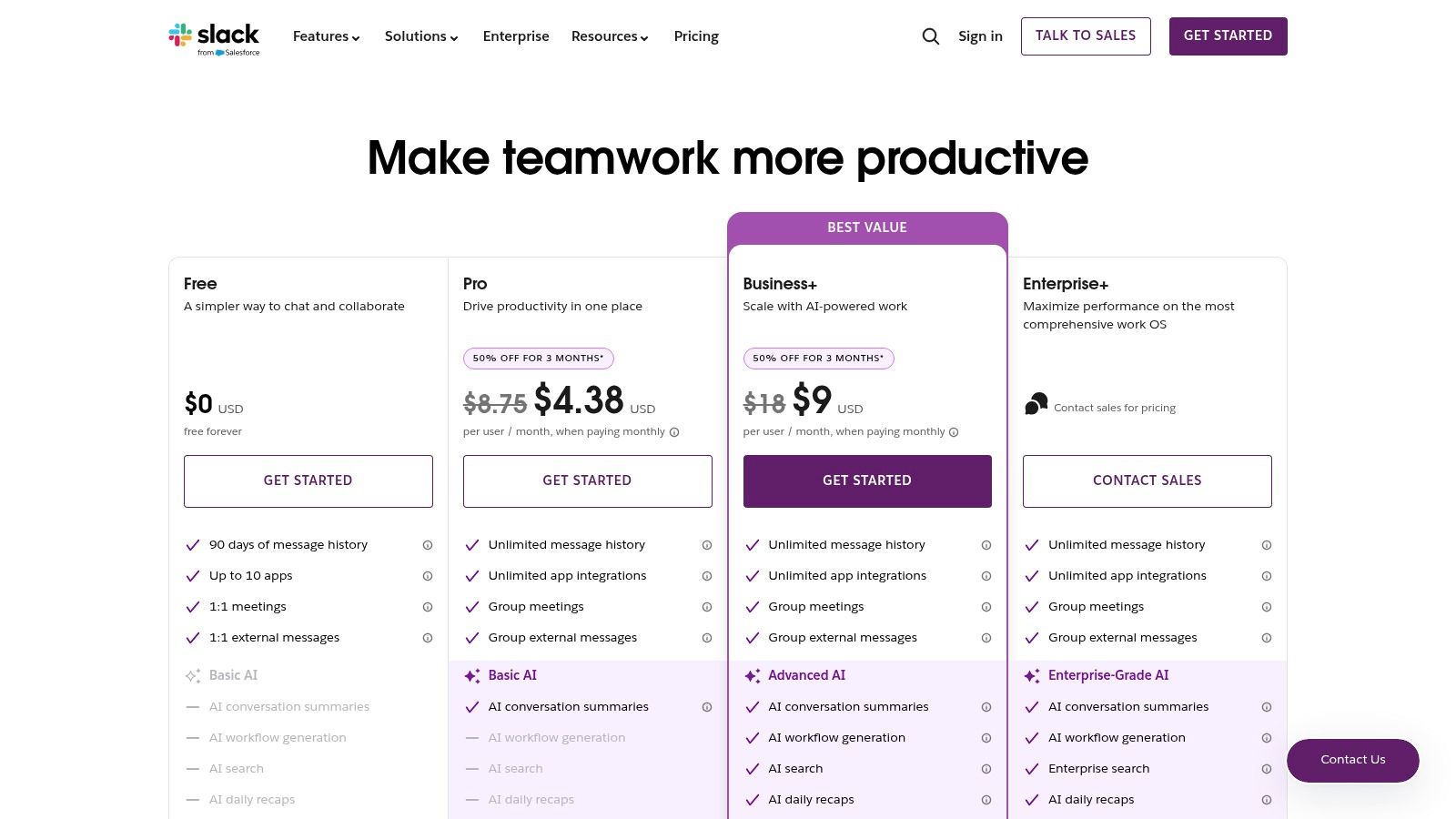
The platform's main advantage is its ability to consolidate communication and Google Workspace actions into a single, searchable environment. With features like domain-wide authentication, teams can connect their Google accounts organization-wide, simplifying onboarding and ensuring secure access. The mature integrations reduce context switching and keep project momentum high by centralizing updates and discussions around Google Docs, Sheets, and Slides.
Key Details and Practical Tips
- When to Use It: Implement Slack when your team needs a dedicated real-time communication platform that connects directly to your core Google Workspace assets. It is ideal for reducing email clutter and centralizing project-specific conversations and file sharing.
- Pricing: Slack offers a free tier with limitations on message history. Paid plans start with the Pro plan (around $8.75/user/month) and scale to Business+ and Enterprise Grid, which include advanced features like SSO/SCIM.
- Workflow Example: A marketing team is collaborating on a new campaign brief in Google Docs. Instead of emailing links, they share the Doc in their #marketing-campaign channel. Team members get an instant notification, preview the file in Slack, and receive requests to grant access. They add comments in the Doc, and all updates are automatically posted as a thread in Slack, keeping the conversation organized and transparent.
- Pros: Mature and reliable Google integrations, powerful workflow automations, and clear administrative tiers with SSO/SCIM available on higher plans.
- Cons: The most advanced features, like AI and integrations with platforms like Salesforce, are locked behind more expensive plans.
Website: https://slack.com/pricing
7. Zoom (Google Workspace add-on)
For teams who frequently collaborate with external partners or clients using Zoom, this official Google Workspace add-on is an essential integration. It bridges the gap between Google's ecosystem and the popular video conferencing platform, allowing users to schedule, join, and manage Zoom meetings directly from Google Calendar and the Gmail sidebar. This eliminates the need to switch between applications, streamlining the meeting creation process and embedding it into existing workflows.
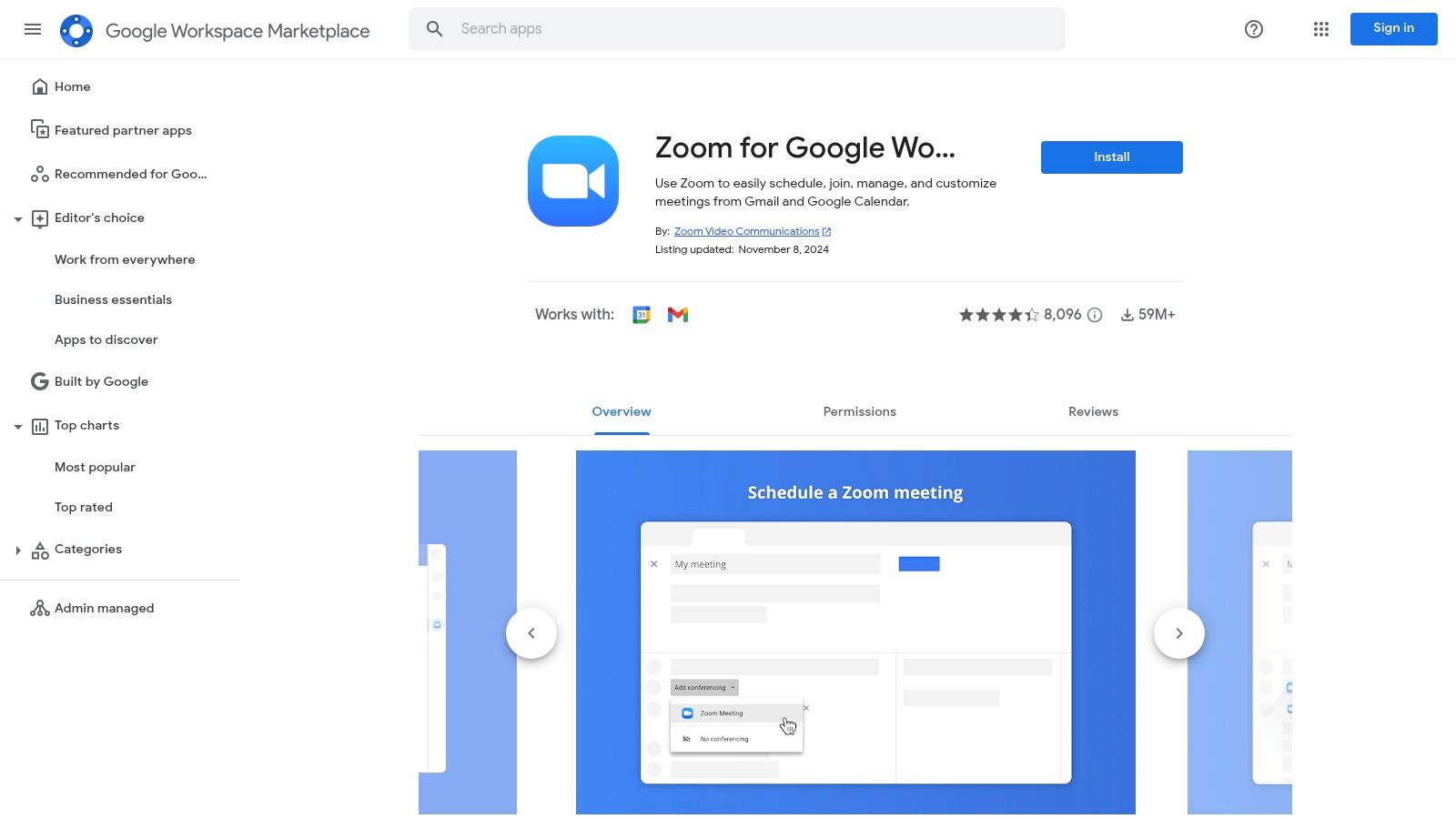
The add-on’s key advantage is providing a familiar and consistent meeting experience, especially in enterprise environments where Zoom is the mandated standard. It can be deployed and managed centrally by administrators via the Workspace Marketplace, ensuring uniform access and settings across the organization. This makes it one of the most practical Google Workspace productivity tools for hybrid communication.
Key Details and Practical Tips
- When to Use It: Use this add-on when your organization or your clients primarily use Zoom for video conferencing, and you need to seamlessly schedule meetings within Google Calendar without leaving the interface. It's ideal for enterprise-wide rollouts.
- Pricing: The add-on itself is free, but it requires an active Zoom account. Functionality corresponds to your existing Zoom plan (Free, Pro, Business, etc.).
- Workflow Example: A project manager needs to schedule a kick-off call with an external client who prefers Zoom. Within Google Calendar, they create a new event, and instead of selecting Google Meet, they click the "Make it a Zoom Meeting" button. The add-on automatically generates and inserts the Zoom link, password, and dial-in details directly into the calendar invitation, which is then sent to all attendees.
- Pros: Familiar cross-company meeting experience, widely deployed and can be managed centrally by admins.
- Cons: Occasional sync or configuration friction has been reported, sometimes requiring admin verification of Marketplace and account settings.
Website: https://workspace.google.com/marketplace/app/zoom_for_google_workspace/364750910244
8. DocuSign (eSignature for Google Workspace)
DocuSign integrates directly into Google Workspace to streamline the entire agreement process, making it one of the most essential Google Workspace productivity tools for sales, legal, and HR teams. It allows users to send, sign, and manage legally binding documents directly from Gmail, Google Drive, and Google Docs. The add-on eliminates the need to download files, print them, and re-upload them, saving significant time and reducing manual errors.
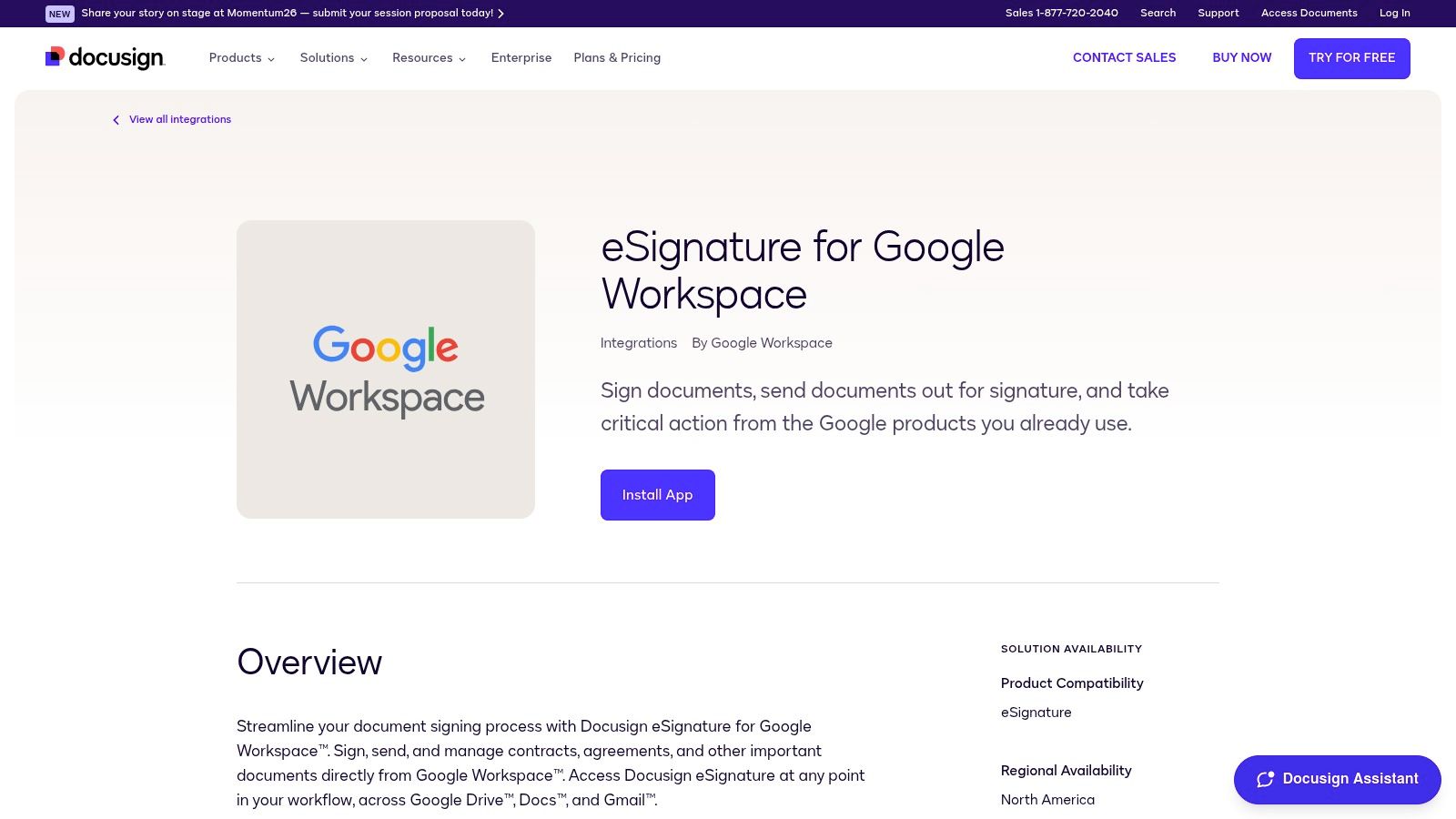
The integration’s key advantage is its in-context workflow; you can open a contract in Google Docs, initiate a signature request, and have the completed, signed document automatically archived back into a designated Google Drive folder. Features like reusable templates, real-time status tracking, and comprehensive audit trails provide a robust framework for managing high-volume agreements with full compliance and security.
Key Details and Practical Tips
- When to Use It: Use DocuSign when you need to formalize agreements, such as sales contracts, new hire paperwork, or vendor NDAs, without leaving the Google ecosystem. It's ideal for roles that require frequent, legally binding signatures.
- Pricing: DocuSign offers various subscription plans, with pricing based on the number of users and feature sets. A free plan with limited sends is available, while paid personal and business plans unlock advanced features like templates and bulk sending.
- Workflow Example: A sales manager finalizes a proposal in Google Docs. Using the DocuSign add-on, they add signature fields for themselves and the client, then send the request directly from Docs. The client receives an email, signs the document on their mobile device, and both parties receive the executed copy. The final agreement is automatically saved to the "Signed Contracts" folder in the team's Google Drive.
- Pros: Seamless in-context signing directly from Google apps, strong compliance posture with detailed audit trails.
- Cons: Marketplace listing availability can fluctuate, and some pricing tiers may require checking current offers directly on their site.
Website: https://www.docusign.com/integrations/esignature-for-google-workspace
9. Lucid (Lucidchart & Lucidspark integrations)
Lucid offers a visual collaboration suite that integrates directly with Google Workspace, providing powerful diagramming (Lucidchart) and virtual whiteboarding (Lucidspark) capabilities. This makes it one of the most effective Google Workspace productivity tools for teams that need to visualize complex processes, create architecture diagrams, or conduct interactive brainstorming sessions. Its strength lies in the seamless Google Drive integration, allowing users to create, store, and share diagrams just like any other Google Doc or Sheet.
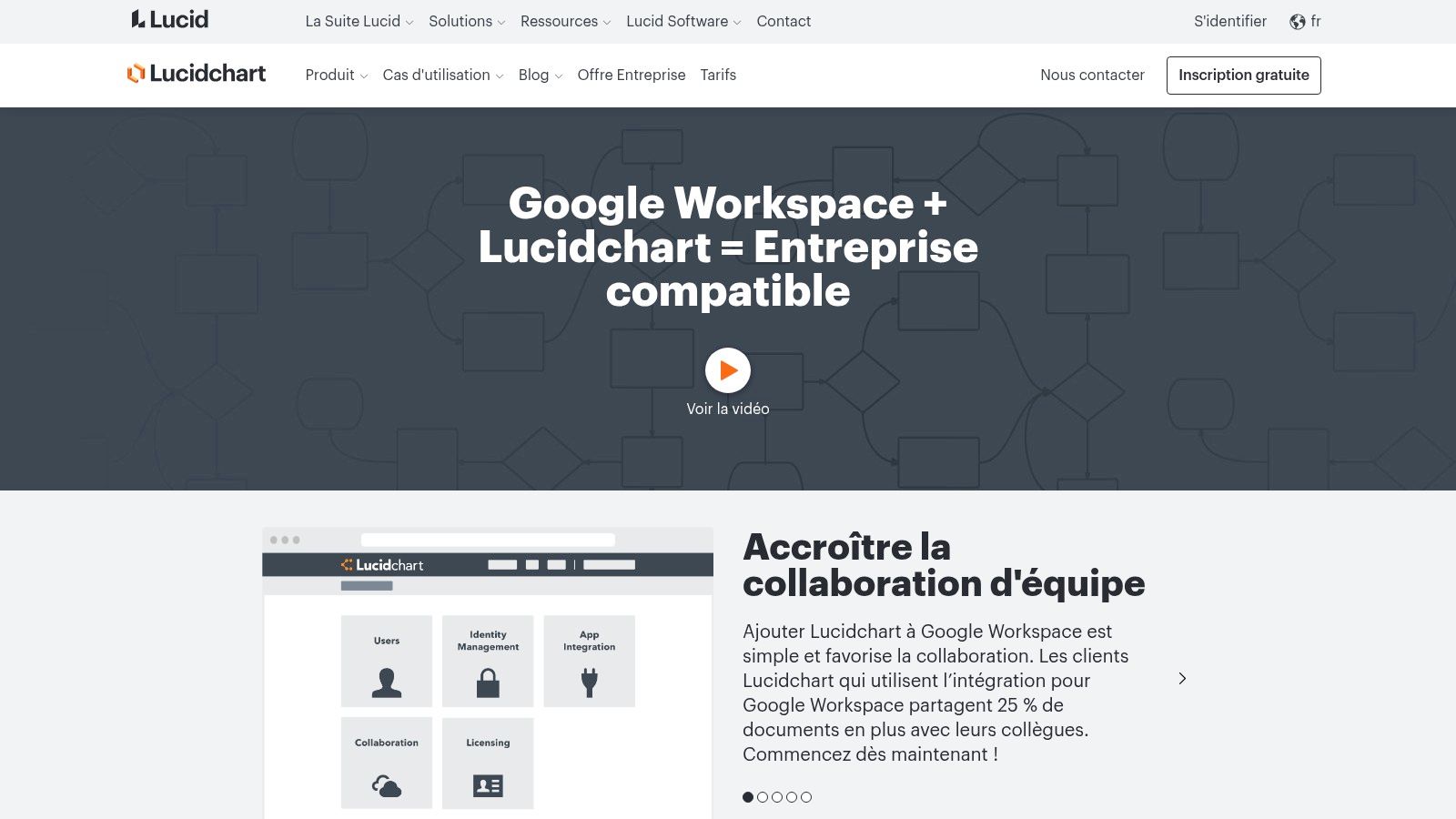
The platform’s standout feature is its rich library of templates and shapes combined with real-time collaboration. Unlike simpler tools, Lucid supports complex diagrams, including UML, ERD, and network infrastructure, while also offering Visio import/export for teams transitioning from Microsoft. Google Single Sign-On (SSO) simplifies access, ensuring secure and quick entry for all team members directly from their Google accounts.
Key Details and Practical Tips
- When to Use It: Ideal for engineering teams mapping out system architecture, marketing teams creating customer journey maps, or operations managers documenting business processes. Use it whenever a visual representation clarifies complexity better than text.
- Pricing: Lucid offers a free tier with limitations on document complexity. Paid plans for teams start at around $9/user/month (billed annually), with custom pricing for enterprise-level features.
- Workflow Example: A project manager needs to create a project timeline and workflow diagram. They open Lucidchart directly from their Google Drive "New" menu. After completing the diagram using pre-built templates, they share the file with stakeholders using standard Google sharing permissions, embedding the live diagram directly into a Google Doc for the project brief.
- Pros: Deep integration with Google Drive and SSO, powerful feature set for both simple and complex diagrams, excellent real-time collaboration.
- Cons: Enterprise pricing isn’t transparent and requires a quote; some advanced features are locked behind higher-tier plans.
Website: https://www.lucidchart.com/pages/fr/integrations/google-workspace?utm_source=openai
10. Miro (Google Workspace integrations)
Miro is a collaborative online whiteboard designed for brainstorming, strategic planning, and interactive workshops. Its deep integration with Google Workspace transforms it into a powerful visual hub, allowing teams to centralize creative work directly within their existing productivity ecosystem. The platform enables you to attach Miro boards to Google Calendar invites, embed live boards into Docs and Sheets, and save all visual assets directly to Google Drive.
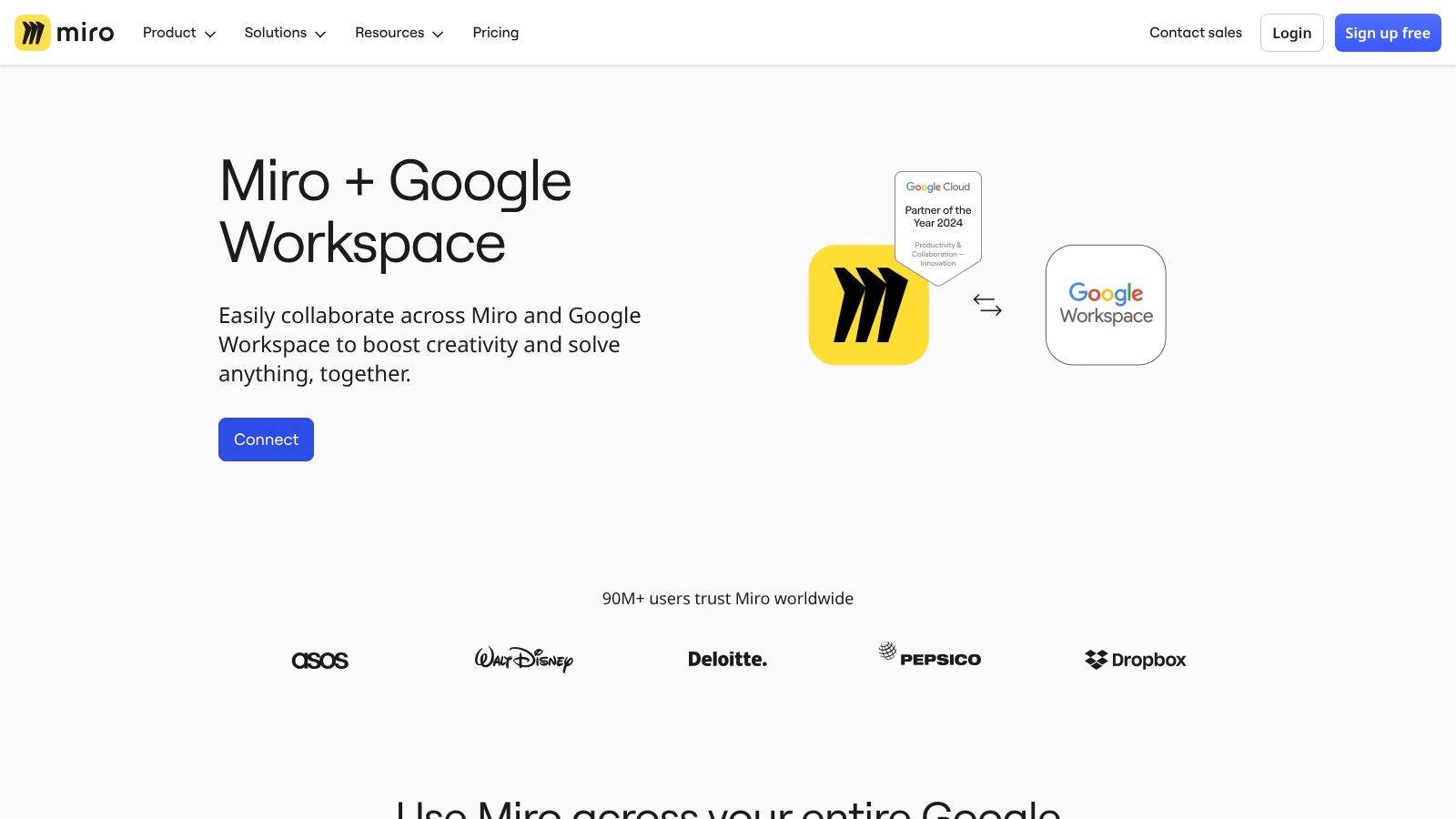
What makes Miro stand out among other google workspace productivity tools is its ability to seamlessly bridge the gap between freeform ideation and structured documentation. You can brainstorm a marketing campaign on a Miro board during a Google Meet call, and then embed that same board as a smart chip into your project plan in Google Docs, ensuring all stakeholders see the latest version without switching contexts. This direct link maintains a single source of truth for visual and written assets.
Key Details and Practical Tips
- When to Use It: Ideal for remote or hybrid teams needing to facilitate interactive meetings, map out complex workflows, conduct design sprints, or create a central visual space for project planning that connects directly to Google Workspace assets.
- Pricing: Miro offers a free plan with limited boards. Paid plans like Team (starting around $8/member/month billed annually) unlock unlimited boards, private board sharing, and advanced collaboration features.
- Workflow Example: A product team is planning a new feature. The manager attaches a new Miro board to the Google Calendar invite for the kickoff meeting. During the Google Meet call, the team uses the board for brainstorming user flows and creating wireframes. Afterward, the finalized board is embedded into the project’s Google Doc for reference, and all assets are saved to a shared Google Drive folder.
- Pros: Excellent meeting facilitation tools, a vast template library for various use cases, and scales well from small teams to enterprise-level governance.
- Cons: Advanced guest access controls and security features are locked behind higher-tier enterprise plans.
Website: https://miro.com/google-integration/
11. Smartsheet (Google Workspace integrations)
Smartsheet elevates project management for teams embedded in the Google ecosystem by combining a familiar spreadsheet-style interface with powerful workflow automation. Its integrations make it one of the most cohesive Google Workspace productivity tools for managing complex projects without leaving your primary apps. The platform supports Google SSO for secure, centralized access and includes add-ons for Gmail, Calendar sync, and direct Drive attachments.
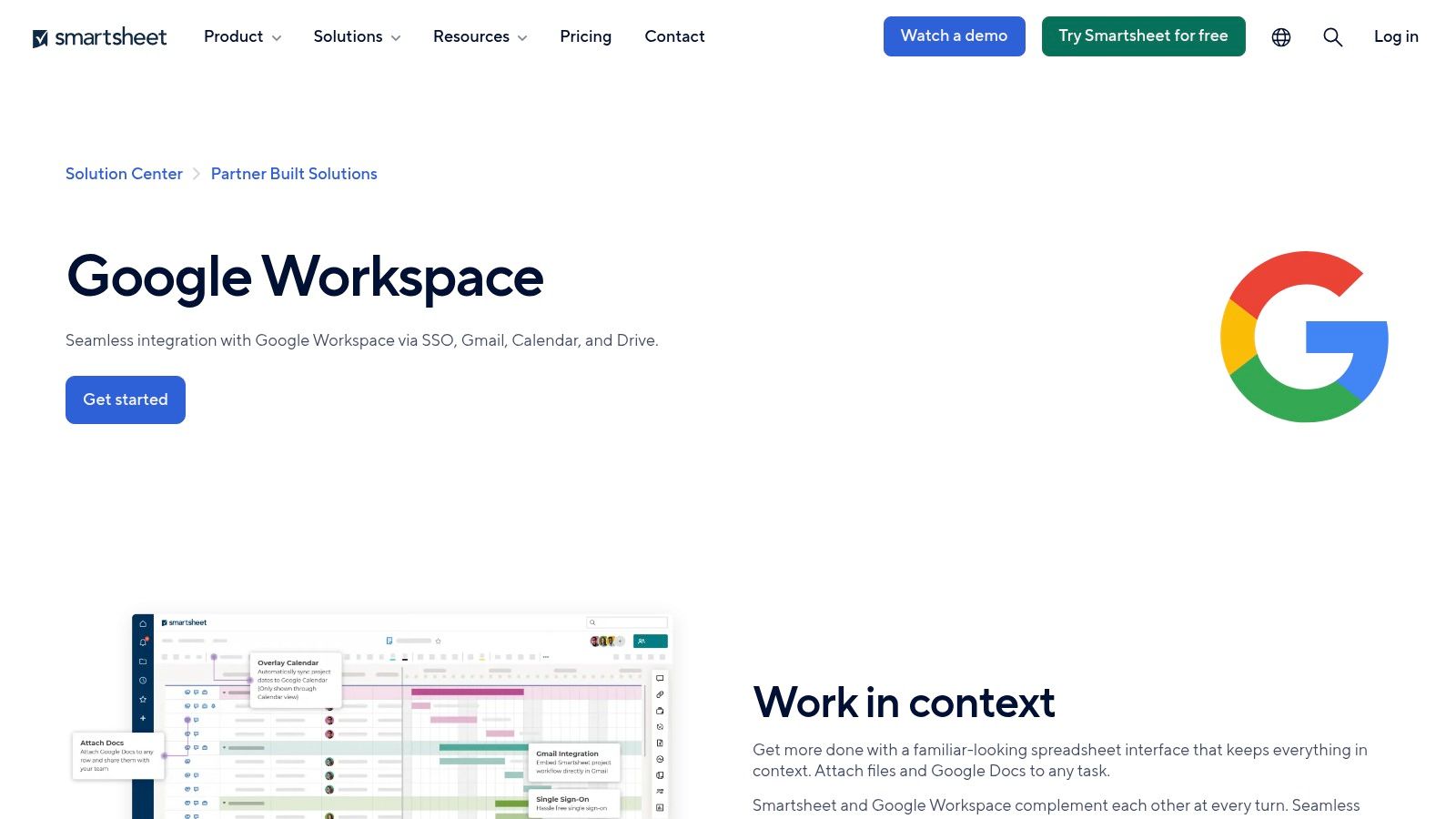
The key advantage is its ability to bridge the gap between simple spreadsheets and dedicated project management software. Users can attach and preview files from Google Drive directly within Smartsheet rows, sync project deadlines with Google Calendar, and manage communications via a Gmail add-on. This creates a unified hub where data, files, and tasks coexist seamlessly.
Key Details and Practical Tips
- When to Use It: Ideal for teams that have outgrown Google Sheets for project tracking but want to maintain a grid-based interface and deep integration with their existing Google Workspace tools. Use it for managing marketing campaigns, event plans, or product roadmaps.
- Pricing: Smartsheet offers several tiers, including Free, Pro, Business, and Enterprise plans. The most valuable Google Workspace integrations and automations are available in the Business plan (around $25/user/month) and above.
- Workflow Example: A marketing team uses Smartsheet to manage a campaign launch. The project manager creates a sheet, assigning tasks and deadlines. Deadlines automatically sync to each team member's Google Calendar. When a designer completes a graphic, they attach the Google Drive file directly to their task row in Smartsheet for review, keeping all assets organized in one place.
- Pros: Familiar grid interface complements Google Sheets, robust admin and governance capabilities at higher tiers, deep integration with core Google apps.
- Cons: The most powerful automation and governance features require more expensive plans; enterprise pricing often requires contacting sales directly.
Website: https://www.smartsheet.com/marketplace/apps/google-workspace?utm_source=openai
12. Zapier (automation for Google apps)
Zapier is a leading no-code automation platform that acts as a powerful bridge between your Google Workspace apps and thousands of other web services. It allows you to build automated workflows, or "Zaps," that connect apps like Gmail, Google Sheets, and Google Calendar to tools like Slack, Salesforce, or Trello. This eliminates repetitive manual tasks, making it one of the most essential Google Workspace productivity tools for process automation.
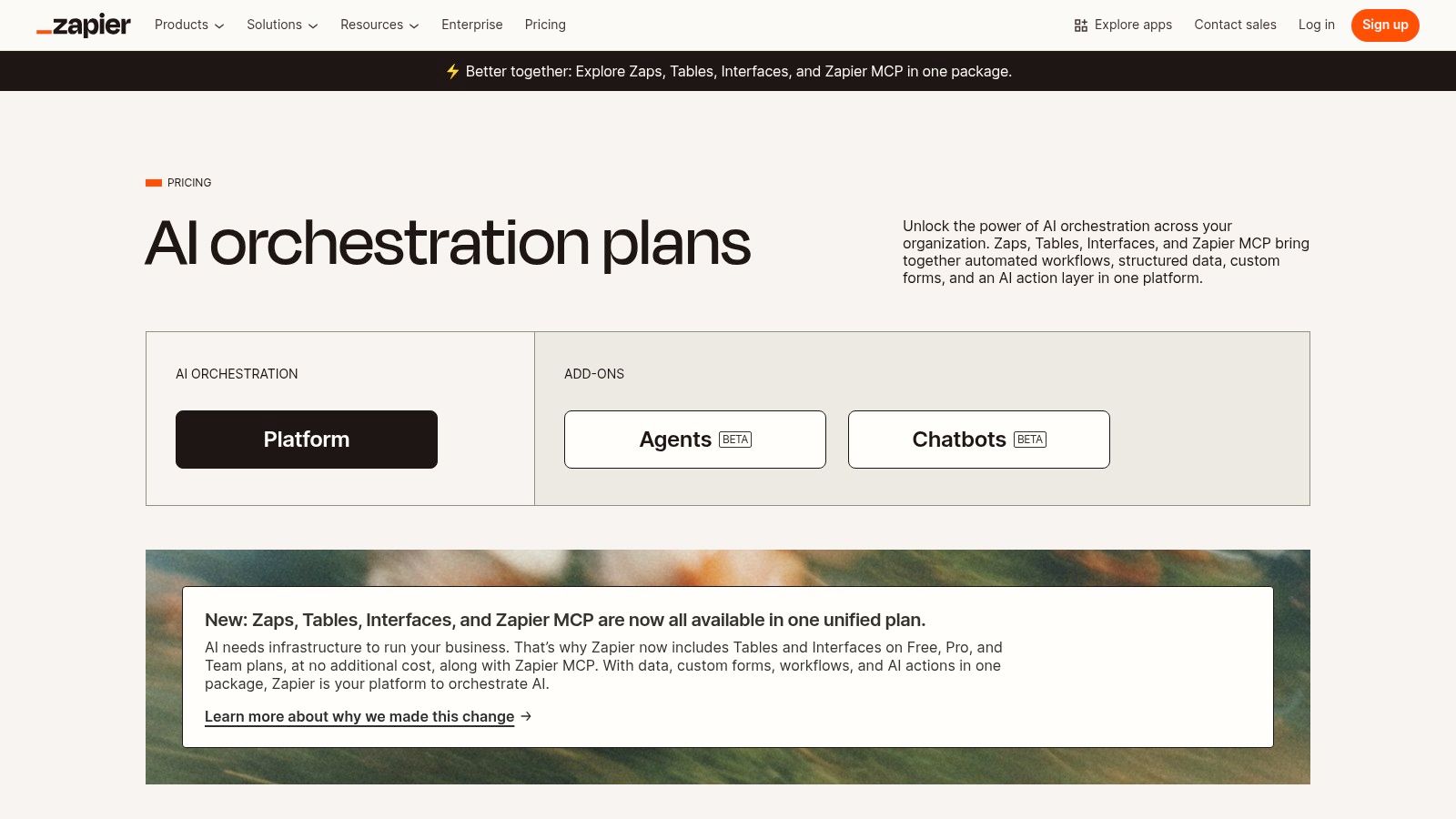
Its key advantage is the sheer breadth of its integration library and the depth of its triggers and actions for Google apps. You can create multi-step Zaps with conditional logic, allowing for highly customized and intelligent automations without writing a single line of code. This makes complex workflow creation accessible to non-technical users.
Key Details and Practical Tips
- When to Use It: Use Zapier when you need to automate a process between a Google app and an external service, such as saving Gmail attachments to Dropbox, creating Asana tasks from new Google Form submissions, or logging new Google Calendar events in a Notion database.
- Pricing: Zapier offers a free tier with limited tasks. Paid plans start from around $19.99/month (billed annually) and scale based on the number of tasks and advanced features like multi-step Zaps and faster update times.
- Workflow Example: A marketing team wants to automatically log new lead form submissions from their website into a Google Sheet. They create a Zap where the trigger is a "New Form Submission" in their marketing tool (e.g., HubSpot). The action is to "Create a Spreadsheet Row" in Google Sheets, mapping form fields to specific columns. You can find a deeper dive into these kinds of data workflows by exploring the brutally honest guide to converting CSV into Sheets.
- Pros: Extremely broad app coverage with extensive Google app support, fast to prototype and deploy automations without coding.
- Cons: Usage quotas on lower-tier plans can be restrictive for high-volume tasks, and enterprises should review security practices carefully.
Website: https://zapier.com/pricing
Google Workspace Productivity: 12-Tool Comparison
| Product | Core features (✨) | UX & reliability (★) | Pricing & value (💰) | Best for (👥) |
|---|---|---|---|---|
| CSVtoSheets™ 🏆 | ✨ Double‑click .csv/.xls/.xlsx → new Google Sheet; privacy‑first; macOS native | ★★★★★ | 💰 Free (3 files) → Lifetime $14; strong ROI/time saver | 👥 Analysts, marketers, ops, SMBs |
| Google Workspace (official) | ✨ Account provisioning, storage, security & AI plan matrix | ★★★★★ | 💰 Tiered per‑user plans; annual/flexible billing | 👥 Organizations needing email + collaboration |
| Google Workspace Marketplace | ✨ Discover & install third‑party Google add‑ons; reviews/metrics | ★★★★☆ | 💰 Mix of free & paid apps (vendor dependent) | 👥 Admins & users seeking integrations |
| Google Workspace Learning Center | ✨ Tutorials, templates, quick starts, product how‑tos | ★★★★★ | 💰 Free | 👥 Teams onboarding & upskilling |
| Asana (Google integration) | ✨ Convert emails→tasks; Drive/Calendar sync; Google SSO | ★★★★☆ | 💰 Seat‑based pricing (can scale costly) | 👥 PMs, product teams, cross‑functional teams |
| Slack (Google integrations) | ✨ Drive file previews, Calendar status, domain auth | ★★★★☆ | 💰 Freemium → paid tiers for enterprise features | 👥 Teams needing real‑time collaboration |
| Zoom (Workspace add‑on) | ✨ Schedule/join Zoom from Calendar/Gmail; admin deploy | ★★★★☆ | 💰 Freemium → paid plans for extended meetings | 👥 Remote teams, customer calls, meetings |
| DocuSign (eSignature) | ✨ Sign/send from Gmail/Drive/Docs; templates & audit trails | ★★★★☆ | 💰 Paid tiers; compliance features cost extra | 👥 Legal, sales, procurement |
| Lucid (Chart & Spark) | ✨ Diagramming + Drive integration; Visio import/export | ★★★★☆ | 💰 Paid / enterprise plans; quote for large orgs | 👥 Designers, architects, product teams |
| Miro (Workspace integrations) | ✨ Whiteboards in Calendar/Docs; Drive storage & embeds | ★★★★☆ | 💰 Freemium → premium for advanced governance | 👥 Facilitators, workshops, product teams |
| Smartsheet (Google integrations) | ✨ Grid‑style work management; Gmail add‑on; SSO | ★★★★☆ | 💰 Paid business/enterprise tiers | 👥 Ops, PMOs, program managers |
| Zapier (automation) | ✨ No‑code automations for Gmail/Drive/Sheets/Calendar | ★★★★☆ | 💰 Free limited plan → tiered usage-based pricing | 👥 Automators, analysts, ops teams |
Building Your Ultimate Productivity Stack in Google Workspace
Navigating the expansive ecosystem of Google Workspace productivity tools can feel overwhelming, but it's a journey of strategic selection, not wholesale adoption. We've explored a dozen powerful solutions, from the data-handling efficiency of CSVtoSheets to the seamless automation capabilities of Zapier, each designed to address specific friction points in your daily operations. The core takeaway isn't to implement every tool mentioned, but to recognize that Google Workspace is a foundational platform, a launchpad from which you can build a truly customized and hyper-efficient digital environment.
Your goal is to construct a "productivity stack" that feels like a natural extension of your team's workflow, not an additional layer of complexity. By combining Google's native applications like Sheets, Docs, and Drive with targeted add-ons and third-party integrations, you transform a generic office suite into a specialized command center for your unique business needs.
From Insights to Action: Your Next Steps
The key to success lies in a methodical and user-centric approach. Avoid the temptation to roll out multiple new tools at once. Instead, follow a deliberate process to ensure high adoption and measurable impact.
-
Identify Your Biggest Bottleneck: Where does your team lose the most time? Is it manually importing and cleaning data for reports? Is it tracking project progress across disconnected emails and chats? Pinpoint the single most significant pain point. For data-heavy teams, this might be automating CSV uploads into Google Sheets. For project managers, it could be centralizing communication that currently lives in Slack and Gmail.
-
Pilot a Single Solution: Choose the tool from our list that directly addresses your primary bottleneck. If manual data entry is the problem, start a trial of a tool like CSVtoSheets. If project visibility is lacking, implement the Asana integration for a single team. The goal is a small-scale, low-risk pilot.
-
Define and Measure Success: Before you start, determine what a "win" looks like. Is it reducing the time spent on a specific task by 50%? Is it decreasing the number of status update meetings? Track these metrics before and after the pilot to objectively assess the tool's value.
-
Gather Qualitative Feedback: Numbers tell only part of the story. Survey the pilot team. Was the tool intuitive? Did it genuinely make their work easier? Did it create any new, unforeseen problems? This feedback is crucial for understanding the real-world impact and driving user adoption if you decide to expand its use.
Key Considerations for Building Your Stack
As you evaluate and implement these google workspace productivity tools, keep three critical factors in mind:
- Permissions and Security: Always review the permissions a new add-on or integration requests. Understand what data it can access and modify within your Google Workspace account. Prioritize tools that offer granular control and clear privacy policies, especially when handling sensitive customer or financial data.
- Scalability and Cost: A tool that works for a team of five might become prohibitively expensive or cumbersome for a team of fifty. Consider the pricing tiers and the tool's ability to grow with your organization. Does it support team-level administration? Can you manage licenses and permissions efficiently as you scale?
- Interoperability: The most powerful stacks are ones where the tools work together seamlessly. Look for deep integrations. For example, a project management tool like Smartsheet that not only connects to Gmail but also syncs with Google Drive and Calendar creates a more cohesive system than one that operates in a silo.
Ultimately, enhancing productivity within Google Workspace is an ongoing process of refinement. The perfect stack today may need adjustments next quarter as your team grows and your challenges evolve. By embracing a mindset of continuous improvement and strategically layering specialized tools onto Google's powerful foundation, you can unlock new levels of efficiency, foster better collaboration, and empower your team to focus on the high-impact work that truly drives your business forward.
Article created using Outrank