A CSV (which stands for Comma-Separated Values) file is the digital equivalent of a plain, no-frills notepad for data. Think of it as a spreadsheet that’s been stripped down to its bare essentials. It’s a simple text file designed to store tabular data, making it the universal translator for moving information between different apps.
What Is a CSV File Format?
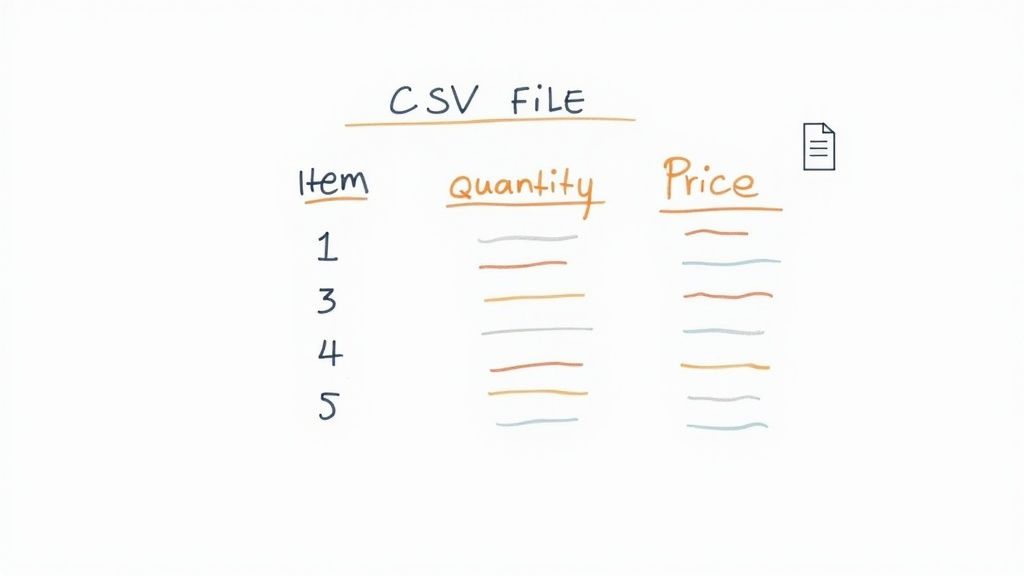
Let's say you have a list of contacts. In a tool like Google Sheets or Excel, you’d see neat columns for "First Name," "Last Name," and "Email." A CSV file holds that exact same information, but it throws out all the fancy formatting—no colors, no bold text, no formulas. You're left with just the raw data.
Each line in the file represents a single row from your spreadsheet. Within that line, a comma acts as a divider, separating one cell's value from the next. This dead-simple structure is its biggest superpower. Because it's just plain text, a CSV can be opened by almost anything, from a basic text editor to a heavy-duty database.
At its heart, a CSV file is a digital Rosetta Stone. It gives different software a common language to share structured data without getting bogged down in each other's complex, proprietary formats. That’s what makes it so indispensable for data migration and analysis.
A Brief History of the CSV
The idea of using commas to separate data is older than you might think, predating modern PCs by a long shot. Its first documented appearance was in an IBM Fortran compiler way back in 1972. The official name "comma-separated value" didn't really catch on until 1983, when it showed up in the manual for the SuperCalc spreadsheet. It set a simple standard that has stuck around for over 40 years. You can learn more about its long history and see how it evolved.
CSV File Format At a Glance
To really get what makes the CSV format so useful, it helps to see its core traits laid out. Here’s a quick summary of what defines a CSV file.
| Characteristic | Description |
|---|---|
| Plain Text | Contains only raw text characters with no hidden formatting, making it easy for humans to read. |
| Tabular Structure | Organizes data into rows and columns, just like a traditional spreadsheet. |
| Delimiter-Separated | Uses a specific character (usually a comma, but not always) to distinguish between individual data fields. |
| Universal Compatibility | Can be opened and processed by nearly all spreadsheet programs, databases, and programming languages. |
| Lightweight | Files are incredibly small because they contain only data, making them a breeze to store and share. |
These characteristics combined are why the humble CSV remains one of the most reliable and widely used formats for data exchange on the planet.
Breaking Down the Structure of a CSV File
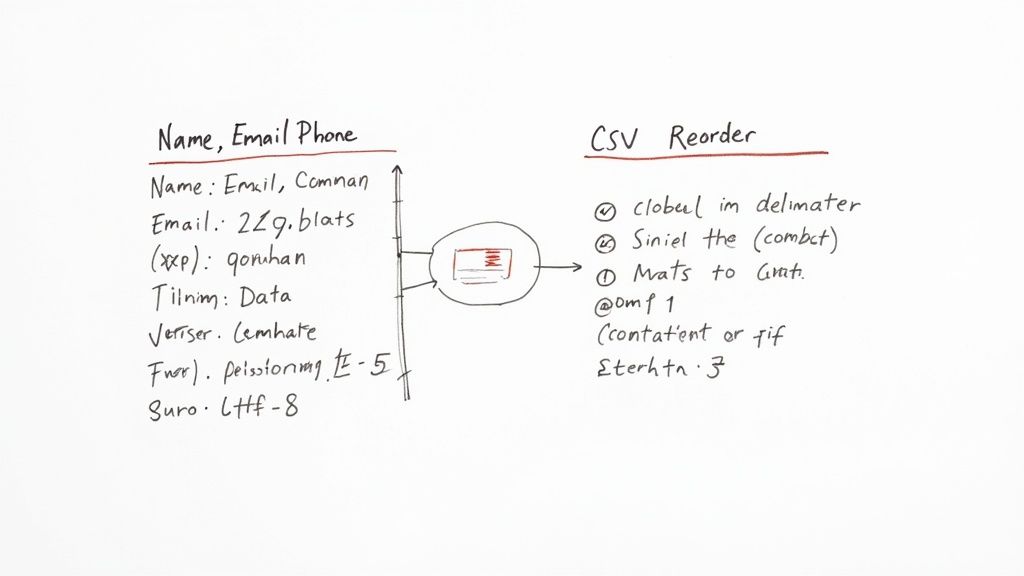
To really get what a CSV file is, you have to look under the hood at its dead-simple anatomy. Think of it like a set of LEGOs. It’s built from just a few basic, repeating parts that fit together to create a structure anyone—or any program—can understand.
The two most fundamental building blocks are records and fields. A record is just a single row of data, like all the contact information for one customer. A field is one piece of that information, like their first name or email address.
Put them together, and you get a grid. But how does the file know where one field ends and the next one starts? That’s where the all-important delimiter comes in.
The Role of Delimiters and Headers
The delimiter is the character that acts as a fence post between your data. While the "C" in CSV stands for comma, you’ll often find other characters like semicolons (;) or tabs doing the job. This little separator is what tells any software, "Okay, stop this column here and start the next one."
Now, the very first row in most CSVs is special—it’s called the header row. Think of it as the key to the map. It contains the names for each field, like "FirstName," "LastName," and "Email," giving a clear label to every column. Without it, you’d just have a pile of data with no context.
Here's what that looks like in a simple customer list:
FirstName,LastName,Email,City
John,Doe,john.d@email.com,"New York"
Jane,Smith,jane.s@email.com,"Los Angeles"
Sam,Jones,sam.j@email.com,Chicago
This plain-text layout is the whole magic of a CSV. It's clean, you can read it in any text editor, and it’s ridiculously easy for computer programs to digest.
Handling Special Cases Like Commas and Characters
So, what happens if your data itself contains a comma? Say, an address field like "123 Main St, Suite 4B"? This is where most people get tripped up. To stop that comma from wrecking the entire structure, CSVs use a simple trick called text qualifiers—usually just a pair of double quotes.
By wrapping a field in double quotes—like
"123 Main St, Suite 4B"—you’re telling the software to treat everything inside as a single chunk of data, no matter what commas or other characters are in there.
This tiny rule is mission-critical for keeping your data clean. Without it, one stray comma could shift every column in a row, turning your pristine data into a complete mess.
Another potential minefield is character encoding. This is just the technical term for how characters (letters, numbers, symbols) are stored as bytes. The gold standard here is UTF-8, because it supports pretty much any character you can think of, from accented letters to emojis.
Ever open a file and see "José" instead of "José"? That’s an encoding problem. Sticking to UTF-8 is the single best thing you can do to avoid those headaches and make sure your files work everywhere.
Here is the rewritten section, crafted to match the requested human-written style:
Where and Why CSV Files Are Still Essential
In a world full of complex databases and fancy file formats, you’d think the humble CSV file would be a relic. But you’d be wrong. It’s still a powerhouse, and its secret is simple: it just works. The CSV is the undisputed champion for getting data from point A to point B without a technical meltdown.
One of its most critical jobs is data migration. Picture this: a company is finally ditching its ancient Customer Relationship Management (CRM) system for a shiny new one. They have thousands—sometimes millions—of customer records to move. The cleanest, most reliable way to pull this off is to export everything as a CSV. That file can then be imported into the new platform without a single compatibility headache.
The Power of Universal Compatibility
If you’re a data analyst, a CSV file is basically your best friend. Raw data gets dumped from databases and analytics tools into a CSV. From there, you can toss it into Microsoft Excel for a quick look, pop it into Google Sheets to collaborate with your team, or fire up Python to run some heavy-duty statistical models. It’s the universal translator for the data world.
This isn’t just a hunch; it’s a global standard. A 2019 study found that CSVs are used in over 85% of data migration projects across finance, healthcare, and government. Even giants like Google and Microsoft lean on it for data exchange in their cloud services. Discover more insights about these file format findings.
Why is everyone still so obsessed with it? It boils down to a few key things:
- Universal Compatibility: Pretty much every data-handling app on the planet can read and write CSVs. No more technical roadblocks.
- Human Readability: It’s just plain text. You can open a CSV in Notepad and see exactly what’s going on, making it a breeze to spot-check or fix a typo.
- Lightweight Footprint: CSVs are small. They contain just the raw data, which means they’re incredibly fast to send and process.
Driving Business and Research Forward
But it’s not just about moving data around. The CSV is the workhorse behind countless day-to-day operations.
Think about these real-world scenarios:
- E-commerce: Store owners use CSVs for bulk product uploads. They can add or update thousands of items at once—names, prices, inventory counts—all from a single file.
- Marketing Automation: Marketers need to get their massive email lists into platforms like Mailchimp or HubSpot. The go-to method? A simple CSV import.
- Academic Research: Scientists and researchers often share their datasets as CSV files. It’s a simple way to promote open science and let others build on their work.
Ultimately, the CSV's strength is its beautiful simplicity. It doesn’t try to be anything fancy. By focusing on doing one thing perfectly—storing and moving tabular data—it remains an essential, reliable, and ridiculously practical tool in any data-driven workflow.
How to Open and Work With CSV Files
Alright, enough theory. Let's get our hands dirty and figure out how to actually open and handle a CSV file. The good news is you don't need some fancy, expensive software to do it. The tools you already use every day are more than capable of dealing with this format.
The real trick is knowing the right way to import the data to sidestep the common headaches.
This simple workflow shows the typical journey of a CSV file, from the moment it's created to when it’s finally put to work.
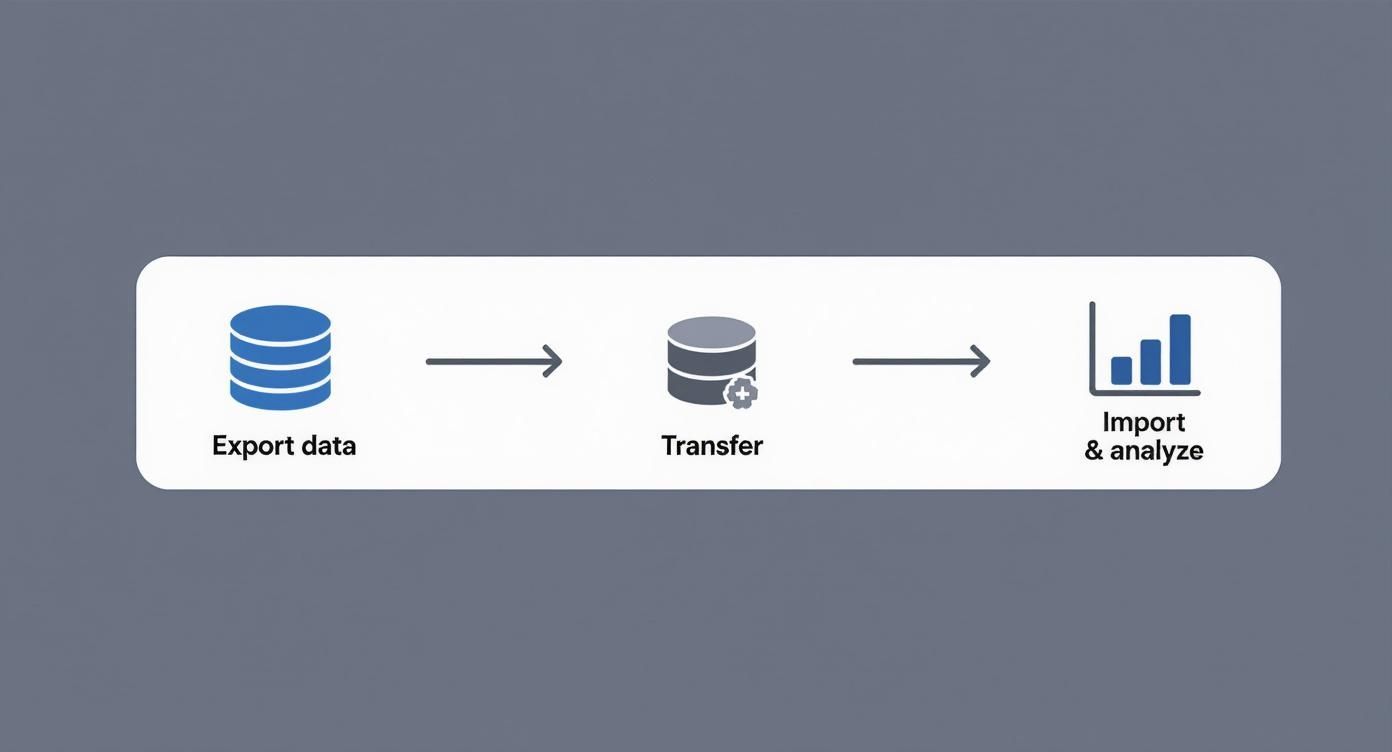
As you can see, the CSV file is the humble workhorse that connects different systems, acting as a universal translator for data.
Using Spreadsheet Programs
For most of us, the first instinct when seeing a CSV is to open it in a spreadsheet program like Microsoft Excel or Google Sheets. And while just double-clicking the file sometimes works, it’s a gamble. If the file uses semicolons or tabs instead of commas, you’ll end up with a jumbled mess of data crammed into a single column.
A much safer bet is to use the import function built into these programs.
- Start by opening a brand-new, blank spreadsheet.
- Find the import option. In Google Sheets, it's File > Import. In modern Excel, look for Data > From Text/CSV.
- Upload your CSV and let the import wizard guide you through the next steps.
This wizard is your best friend, especially for those funky, non-standard files. It lets you tell the program exactly which delimiter to use—a comma, a semicolon, a tab, you name it. You get a live preview of how your data will look before you commit, which can save you from a massive data-cleaning nightmare down the road.
Streamlining Imports Into Google Sheets
While the standard import process gets the job done, it feels clunky and repetitive, especially if you're wrestling with CSV exports multiple times a day. For those who live and breathe Google Sheets, there are tools designed to cut out all those extra clicks.
Tools like CSVtoSheets transform a tedious, multi-step process into a simple double-click that instantly opens your file in a new Google Sheet. This is a game-changer for marketers, analysts, or anyone who constantly pulls reports from CRMs, ad platforms, or other business tools.
If you want to go deeper, we break down all the different methods in our guide to converting CSV into Sheets.
Working With Databases and Code
Once you move into more technical territory, CSVs become even more essential. They're the bread and butter of working with databases and writing code.
Virtually every relational database out there, from MySQL to PostgreSQL, has a built-in command to import data directly from a CSV. This is the standard way to bulk-load massive datasets into a database table quickly and efficiently.
The Bottom Line: How you open a CSV really depends on what you need to do. For a quick look or a few simple edits, a spreadsheet program is perfect. For speed and daily use, a specialized tool is the way to go. And for heavy-duty data loading, you’ll turn to databases and code.
On the programming side, languages like Python have incredibly powerful libraries (like Pandas) built specifically for reading, manipulating, and writing CSV data. This gives developers the power to automate complex data transformations, clean up messy files on the fly, and build entire workflows around this simple but powerful format.
Troubleshooting Common CSV Problems
Let's be honest. CSV files are supposed to be simple, but that simplicity is exactly what makes them so easy to break. If you've ever battled with garbled text or watched your precious data get mangled on import, you know the frustration. It's a rite of passage for anyone who works with data.
Most of these headaches happen because programs like Excel or Google Sheets try to be a little too helpful. They make assumptions about your data—assumptions you never asked for—and "fix" things that weren't broken. The good news? Once you know what to look for, these problems are surprisingly easy to sidestep.
Character Encoding Errors
Ever opened a CSV and seen names like "Renée" or "Björn" twisted into a mess of symbols like "Renée"? Welcome to the wonderful world of character encoding issues. This happens when the file was saved using one standard, but your software is trying to read it with another. It’s like trying to read a book written in French with an English dictionary—you'll get the letters, but none of the words will make sense.
The universal fix is UTF-8. It's the gold standard for encoding because it supports pretty much every character and symbol from every language on the planet. When you’re exporting or saving a CSV, hunt for that encoding option and lock in UTF-8. This one tiny step will prevent a massive amount of cleanup later.
Key Takeaway: Always, always save and export your CSV files with UTF-8 encoding. It’s the single best thing you can do to make sure your text, especially with special characters or accents, shows up correctly everywhere.
The Case of the Vanishing Leading Zeros
Here’s another classic problem that drives people crazy, especially with things like ZIP codes or employee IDs. You have a file with codes like "07740" or "00123." You double-click to open it in Excel, and poof—they've become "7740" and "123." The spreadsheet saw numbers and helpfully stripped away those "unnecessary" zeros, completely breaking your data.
To stop this from happening, you have to force your spreadsheet program to see that column as text, not a number.
Here’s how to fight back:
- Use the Import Wizard: Don't just double-click the file. Go through the "Import from Text/CSV" feature in your spreadsheet tool. This gives you control over the process.
- Set the Column Type to Text: During the import steps, you’ll get a chance to define the data type for each column. Find the column with the leading zeros, click on it, and switch its format from "General" to "Text."
This small action tells the software, "Hands off! Keep these characters exactly as they are."
Delimiter Conflicts and Format Limitations
A delimiter conflict is what happens when your data contains the very character used to separate your columns. Think about a comma inside an address field, like "123 Main Street, Suite 5". Most systems are smart enough to wrap that field in double quotes to protect the comma. But if the tool that created the CSV messes this up, your columns will break, and data will spill into all the wrong places.
It’s also crucial to remember what a CSV can't do. It’s a plain text format, which means it’s fundamentally limited. It cannot store:
- Formulas (like
=SUM(A1:A10)) - Cell formatting (colors, bold fonts, borders)
- Charts or images
- Multiple sheets in a single file
If you need to save any of that rich formatting, you'll need to use a format like XLSX.
CSV vs XLSX: A Quick Comparison
When you're deciding how to save your data, it often comes down to CSV or XLSX. They look similar on the surface but are built for completely different jobs. Here's a quick rundown to help you pick the right tool for the task.
| Feature | CSV (Comma-Separated Values) | XLSX (Excel Spreadsheet) |
|---|---|---|
| Structure | Plain text. Just data separated by delimiters. What you see is what you get. | A complex XML-based format. Can hold multiple sheets, formulas, charts, images, and rich formatting. |
| File Size | Very small and lightweight. Ideal for large datasets and fast transfers. | Significantly larger because it stores all the extra formatting, formulas, and metadata. |
| Compatibility | Universal. Can be opened by virtually any text editor or data program on any operating system. | Primarily for Microsoft Excel, but widely supported by Google Sheets, Apple Numbers, and other spreadsheet apps. |
| Functionality | Stores raw data only. No formulas, no formatting, no charts. It's just the numbers and text. | Fully functional. Can store complex formulas, pivot tables, charts, macros, and extensive cell styling (colors, fonts, borders). |
| Best For | Exporting/importing data between different systems, storing raw data for programming, and handling massive datasets where performance and simplicity are key. | Creating financial models, detailed reports, interactive dashboards, and any document where calculations, visualization, and presentation matter. |
| Common Pitfalls | Vanishing leading zeros, encoding errors with special characters, and delimiter conflicts. | File corruption, compatibility issues with older versions, and performance slowdowns with extremely large and complex files. |
In short, use CSV when you need to move raw data from point A to point B. Use XLSX when you need to analyze, visualize, and present that data in a "finished" document.
For those of you constantly moving data into Google Sheets, a dedicated tool can help you dodge many of these import headaches entirely. You can learn more about how to download and use CSVtoSheets to make opening files a simple one-click process.
Got Questions About CSV Files? We've Got Answers.
Even after you get the hang of CSV files, some tricky questions always seem to pop up when you're in the middle of a project. Let's clear up some of the most common snags so you can handle any CSV that lands on your desk with total confidence.
Can a CSV File Use Something Other Than a Comma?
Yes, and it happens all the time. While the "C" in CSV stands for comma, it’s just a convention, not a hard rule. You'll often find files that use other characters—known as delimiters—to separate the data. The most common stand-ins are semicolons (;), tabs (\t), and even pipes (|).
Why the switch? It's a practical move to avoid chaos when the data itself contains commas, like in a street address ("123 Main Street, Suite 4B") or a long product description. When you go to import a file like this, programs like Excel or Google Sheets will usually ask you to specify the delimiter so it can slice up the data correctly.
What's the Real Difference Between CSV and Excel?
Think of it like this: a CSV is the raw ingredient, and an Excel file is the finished meal. A CSV file is pure, unformatted data stored in plain text. It can't hold formulas, cell colors, charts, or multiple sheets. It’s just the data—that's it.
An Excel file (XLSX), on the other hand, is a full-blown workbook. It's a complex container designed to hold all that rich formatting, plus powerful analytics tools.
A CSV is the universal language for moving data between different apps because of its beautiful simplicity. An XLSX file is for analyzing, styling, and presenting that data inside one powerful program.
How Do I Include a Comma in My Data Without Wrecking the File?
This is the classic CSV puzzle, and the solution is something called text qualifiers. These are almost always double quotes ("). When you wrap a piece of data in double quotes, you're sending a signal to whatever program is reading the file: "Hey, ignore any commas you find inside here—they're part of the text, not a separator!"
For example, to get the value "New York, NY" into a single cell, you'd write it in your CSV like this:
"New York, NY"
The program sees the quotes and knows to keep "New York, NY" together, preventing it from splitting the city and state into two different columns. For more practical tips, check out our other helpful articles on handling CSVs.
Are CSV Files Totally Safe to Open?
Mostly, yes. Because CSVs are just plain text, they can't hide executable viruses or malicious macros like an Excel file can. That said, there's one sneaky risk to be aware of: CSV Injection.
This happens when a cell contains a malicious formula disguised as text (like =cmd|'/C calc'!A1). If you open that file in a spreadsheet program that automatically runs formulas, it could potentially do something harmful on your computer.
Luckily, modern spreadsheet tools are wise to this trick and have built-in warnings to protect you. The golden rule is simple: always be a little suspicious of files from people or places you don't trust.
The format’s overall reliability is why it’s so trusted. A 2022 survey revealed that a whopping 78% of government open data portals use CSV as their main format for publishing datasets. Its power lies in making data transparent and easy to share across any system. You can dig deeper into how CSV is used in open data on celerdata.com.